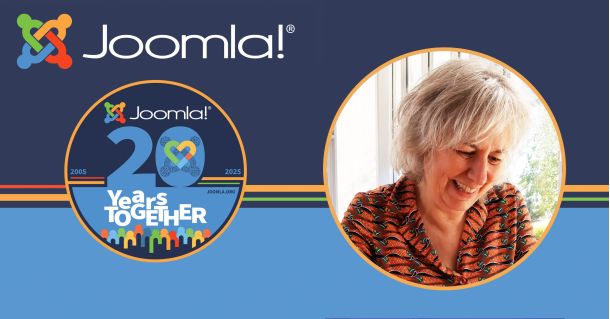5 Things Users are Usually Missing in NorrCompetition
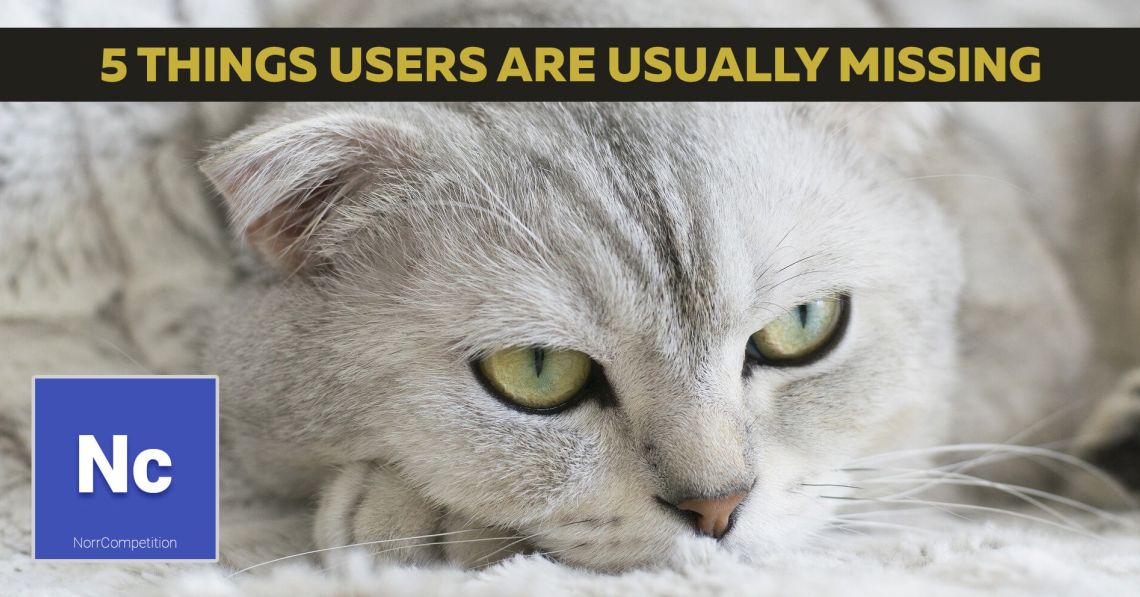
-
Published: 06 April 2020
-
Updated: 28 June 2023
It is the standard situation for every user to rush in using a new product without carefully examining its configuration or reading documentation. Actually, when does someone read the instructions? :) Today we will consider typical mistakes that users do when using NorrCompetition.
Well, here are the steps you should do after the installation:
1. Set Subscription Key
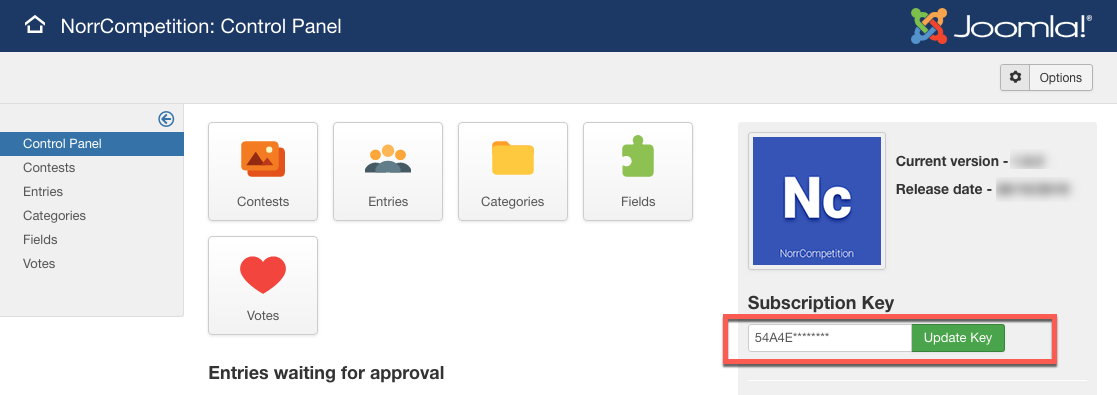
Picture. Subscription Key in NorrCompetition dashboard
The Subscription Key is allowed to integrate your site with an update server to get the latest versions of NorrCompetition in a few clicks with Joomla Update System and the key is required for stable work of the component. Keeping the software up-to-date should be a priority for a webmaster.
So, after installing the component, please go to NorrCompetition dashboard and update Subscription Key.
Here is the tutorial: One-click update for NorrNext commercial extensions.
Note: A warning message about the missed key will not disappear after clicking on Update Key button immediately due to Ajax technology. You need to refresh pages a few times and the validation will take action.
2. Create fields and category before adding the contest
Well, the component has been successfully installed and now you want to create the 1st contest, isn't it? You click on Add contest and unable to save the contest since there are missed params: category and title field. Thereby, before creating any contest, you should prepare some data first.
Create category
Any contest you are going to create must be assigned to the category, thereby, we should create it first. Just create the category under which you can assign your contests. Creating a category is easy, so no need to give extra info about this action.
Create a custom field
Another required action is to create a field associated with the name. Why it could not be just name field and why user should create a special field associated with it? It is because of various contests related to different entries. It could be human or geographical names, pets' monikers, and books or booklets titles or even car models and etc. That's why you should give the field a title. Read more: Creating Field
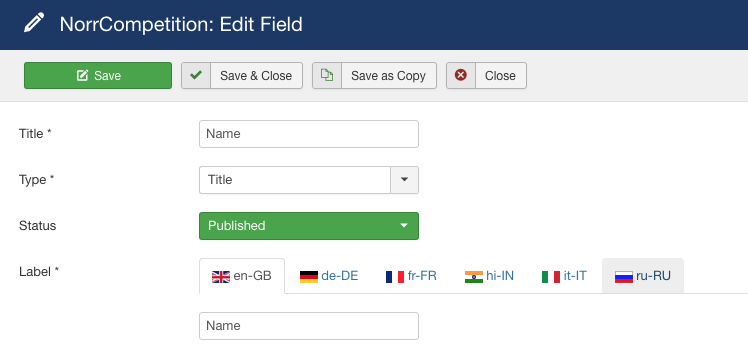
Picture. Creating title field
3. Permissions and limits on submission
A typical question: 'The contest is opened, but users cannot submit entries and vote. What should I do?'
Before the contest is opened, you should think about contest scenario: will you let users submit entries on the front-end? Despite user group - guests or registered users or any other user group, you should set the right permissions on actions.
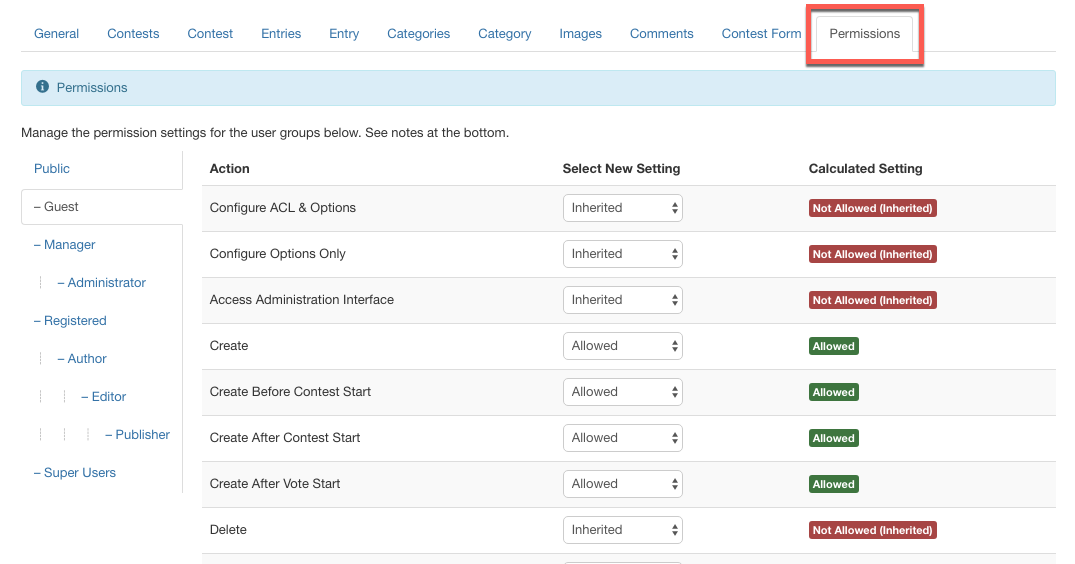
Go to Options > Permissions tab, then select the right user group and set options for rules. If it is guests or registered users - you can manage their permissions. By default, all permissions are set to deny. If you want users to submit entries and to vote, please find these rules and allow the actions you need.
Read more: Permissions
4. Select Theme & Notifications
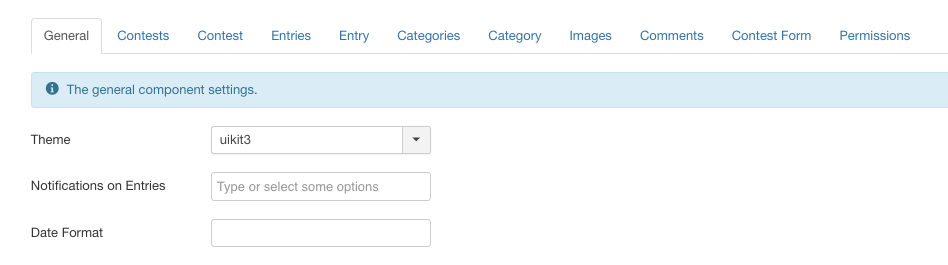
Select theme and set notifications
NorrCompetition comes with several built-in themes to provide the best look for a component and comply to your template framework.
Make sure what front-end framework your Joomla template is based on and select the right theme in NorrCompetition.
Example: If you are using YooTheme Pro, then select Uikit3 theme. And there is the default theme that is compatible with any Joomla template.
Where to find this setting?
Go to Components > NorrCompetition > Options and the 1st option in default tab.
Notifications on entries
If you let users submit entries via the front-end, then the next step is to set up notifications about new entries and changes in entries because you should review all submissions and must be informed about that.
The second param after the Theme is what we need: Notifications on entries (see the screenshot above).
Select the options you need. If you need to be informed about more actions, then install Notifications plugin.
5. Take localization
NorrCompetition comes with English and Russian language packages by default. If your site uses another language, just check out available translations. Perhaps your language is there and you can download the localization package and make the interface friendly to your local auditory.
Check it out now: NorrCompetition localizations